How many people use the big search engines here? I'm going to estimate 90% of everyone on WonderHowto uses one of the following on a regular basis: Google, Bing or Yahoo! Search. The question is: are you in that 10%? You should seriously consider dumping Google search for DuckDuckGo. Why? DuckDuckGo does not track you.
Here is a short demonstration on how Google tracks you:
- You searched for the word "herpes" on Google Search. That will then show up on Google Analytics as a referral with information about your location, browser and other data such as your IP address.
- When you search "herpes", it may lead to targeted advertising being associated with a user profile and how that could "potentially show up in unwanted places like insurance, credit & background checks".
- Google saves searches to its Web History tool (disable it here) and the saved searches may be requested by legal authorities. Google employees have also been caught snooping on users.
Step 1 How to Change the Default Search Engine in Firefox
Do you often use the URL bar in Firefox to search your query? Well, you aren't alone on this one. The problem is that Google is the default search engine. Therefore I have made this tutorial to demonstrate how to change the default engine, plus how to add perimeters to make the search results more relevant while not taking away your rights to privacy.
Do you remember my Firefox article that included the configurations? Well that is where we will have to go in order to change the default search engine. In the URL bar enter:
about:config and accept the warning.
Search for keyword.URL and put in https://www.duckduckgo.com to get results from DuckDuckGo. To make the search results more relevant, see here. You now can generate a custom perimeter that will suit your search needs. An example perimeter is this:
https://duckduckgo.com/?kb=t&ke=-1&kh=1&kz=-1&k1=-1&k3=lifehacker
This perimeter will now be entered into keyword.URL so that you can get the results that will meet your needs.
Tips
- Not sure what perimeters to use? Easy. My suggestion is to enable HTTPS (a secure connection), disable advertisements, and click on the country you live in to get the most relevant results. Just remember: DuckDuckGo doesn't track you, and it doesn't record your Internet Protocol address while Google does.
Just updated your iPhone? You'll find new emoji, enhanced security, podcast transcripts, Apple Cash virtual numbers, and other useful features. There are even new additions hidden within Safari. Find out what's new and changed on your iPhone with the iOS 17.4 update.



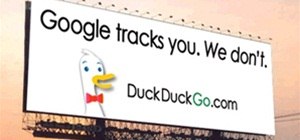



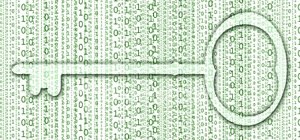
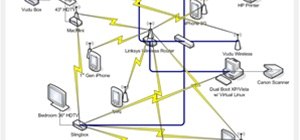


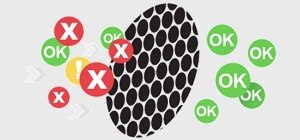












5 Comments
If you go here https://addons.mozilla.org/en-US/firefox/addon/duck-duck-go-html-search-plugi/?src=ss You will find the duckduck go search engine, so you can use it from your search bar by default
Welcome to InfoSecurity World, Matt. Nice to see you here :-). Thanks for the link. The problem with that though is the results usually aren't very relevant. Using https://www.duckduckgo.com is a lot different to setting up a Firefox URL perimeter as the perimeters are custom to your needs. For example, say you live in America, Canada or anywhere in the world, select the country you live in from the DuckDuckgo Settings, put that into the Firefox perimeter string and the duckduckgo search results will turn up things more relevant to you.
Nice , but if you search for images , it takes you either to bing or google .
switch back to google in minutes... though, it tracks me :D
You could use Google Sharing by Moxie Marlinspike. It anonymizes your searches entirely and you get to keep using Google. Best of both worlds.
Share Your Thoughts