The purpose of this article is to discuss how you can change your Windows 7 logon screen. This post will explain how to require a user to enter a username and password by default like the classic version of Windows.
I recommend advanced computer users carry out this task. It involves tweaking the registry which can damage the computer if you don't know what you are doing.
Require Windows 7 Username & Password
This will show you how to make Windows 7 require all users to type their username and password to log into an account.
Tips
- For "Username" when logging into the computer - you will need to type your account username. (e.g: C:\Users(usernames are here).
Here is an example. The image below represents what the logon screen will look like after successfully carrying out the steps that are listed further down.

Warnings
- The following tweaks will be done in the Windows Registry. Please note this is the brain of the computer so doing one small mistake could crash your computer.
- The author of this post does not take legal responsibility for what may occur to your computer. Doing the below steps are at your OWN risk.
Tips
- Whether you are a newbie, intermediate or advanced computer user I recommend you back up both the registry and your computer files before continuing.
Step 1 Start > Search "regedit" > press enter and click yes to UAC prompt
Step 2 Navigate the source
computer > HKEY_LOCAL_MACHINE > SOFTWARE > Microsoft > Windows > Current version > Policies > System. (See photo below as a guide):
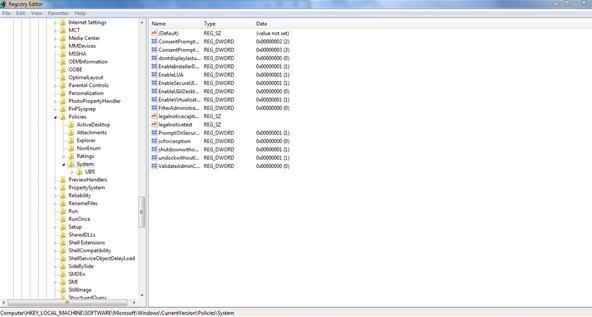
Step 3 Find "dontdisplaylastusername" > click modify > type 1 > click OK
Have you gotten this far? Well done! Now all you have to do is restart the computer and see how you went.
Step 4 To restore - do the same but type 0
Basically same as the above. Just remove the one you manually entered then replace that with a zero.
Just updated your iPhone? You'll find new emoji, enhanced security, podcast transcripts, Apple Cash virtual numbers, and other useful features. There are even new additions hidden within Safari. Find out what's new and changed on your iPhone with the iOS 17.4 update.







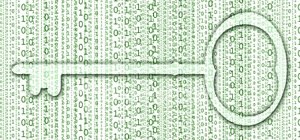
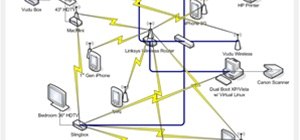

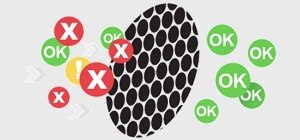


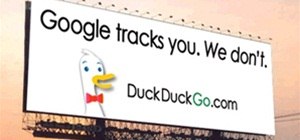










Be the First to Comment
Share Your Thoughts