About Today's topic
Today we will talk about diagnosing and fixing connection problems. Let's face it - the truth is everyone who uses a computer and has an internet connection will have to deal with this at some point. Connection problems often occur at the wrong time and it is a real pain.
The thing is - you can't go to the internet to get advice. Heck - even most of the "Windows Help" features require you to have access to the internet. Honestly, why have a Windows Help guide on connection issues when you need internet access to read it? Don't you think it would be good to get a free eBook to save to your documents that you can refer to when connection problems do arise? That is why in Part II you will receive a FREE PDF so you can refer to all the points that I will make throughout this tutorial.
What inspired me to write this post? I was inspired to write this post because connection problems are a real issue. Microsoft has improved the Windows 7 diagnostics and repair but it still lacks. Having recently dealt with a networking issue that took over four hours to diagnose and fix - I thought I would share the steps I took to resolve the issue.
The basics to diagnosing and fixing connection problems
Okay, so the internet is down. The network could be found, but all we had was the "Local Area Connection" - well that isn't good. I then went from my computer onto the main computer to find out what is going on.
The first step I took was restarting the computer - you never know how simple the issue could be. There is no point digging deep into the network without starting with the basics first. It would be wasting your valuable time which is the last thing we want to do.
The next step was to see whether the internet is communicating with my computer. I had to open the Command Prompt and enter the following, "ping google.com" - unfortunately Google did not respond to my request. Malware needs access to the internet as it sends data back to the author - so it cannot be malware. How about a virus? A virus usually doesn't need an internet connection as viruses usually have no intention of collection your data - they are more interested in destroying your computer.
I then went to Control Panel -> Network & Internet -> Network & Sharing Centre -> Troubleshoot problems. When troubleshooting connection issues it said something about the DNS server not responding. Because we had no internet connection - I couldn't check our Service Providers site to see whether there are some issues running.
The next thing to do was to contact my service provider's technical support. I told them the issues we were having and asked whether their DNS servers are playing up at the moment. Technical support claimed there were no other reports.
The support team recommended we restart the computer (which we already did) and then they said to turn the router off for a minute then turn it back on (which is also something I did). Then typically, our service provider said it must be our Ethernet cable or a splitter problem and then they gave us the model number for the recommended hardware (which happened to be their own hardware). I knew it was all about money and it wasn't something to do with the splitter or Ethernet cable.
They however recommended we restart the computer and turn off the router for a few seconds before putting it back on. Technical support in the end couldn't figure out what was going on. When they ran some tests on their side, they concluded it is most likely
I then went into the Command Prompt (Search: cmd then press enter on Windows 7). I want to see whether websites will communicate back to my computer - so I'm going to Ping a popular website. I chose Google. To do this, type "ping google.com" into the Command Prompt. I received no response. I have established the internet is completely down because no websites will communicate back with me. It also means that the problem doesn't appear to be malware. Since Malware is about stealing data and sending it to the author - it cannot be the problem either as there is no connection at all.
Introduction to Part II
Above, we talked about the basics on how I diagnosed and attempted to fix the connection issue. Now although the above tasks did not fix my network issues - they might fix yours. In Part II we will discuss the advanced tasks carried out that ultimately fixed my computer.
Just updated your iPhone? You'll find new emoji, enhanced security, podcast transcripts, Apple Cash virtual numbers, and other useful features. There are even new additions hidden within Safari. Find out what's new and changed on your iPhone with the iOS 17.4 update.







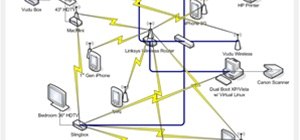
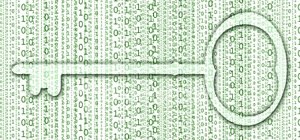


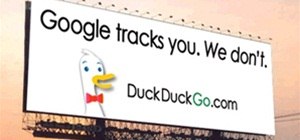
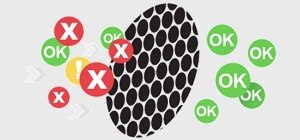











Be the First to Comment
Share Your Thoughts